Home > E-Banking > Internet Banking > Corporate Internet Banking
Login Instructions
2019-12-27
The steps for the clients to log in to the enterprise online banking are as follows:
I. Installation of software
To ensure your normal use of our enterprise online banking, please download and install the following software:
1. Online Banking Assistant
Our online banking assistant can detect and repair the controls and drivers needed for enterprise online banking with one key.
Download link: http://www.grcbank.com/grcbank/fzlm/xzzx/2021011817095751708/index.shtml
2. Enterprise online banking client
Our enterprise online banking client is designed for the enterprise online banking, providing a convenient and stable service experience. It supports the use of the following USBKEYS: (1) USBEKY marked RA on the back; (2) Screenless USBKEY marked FT on the back; (3) Bluetooth USBEKY.
Download link: http://www.grcbank.com/grcbank/fzlm/xzzx/2021011817095756208/index.shtml
3. IE10 or higher browser
For clients whose USBKEY does not support the use of our enterprise online banking client, it is necessary to install and use IE10 10 or higher browser.
Clients can confirm the version of IE they are using in the IE Tools – “About Internet Explorer” option.
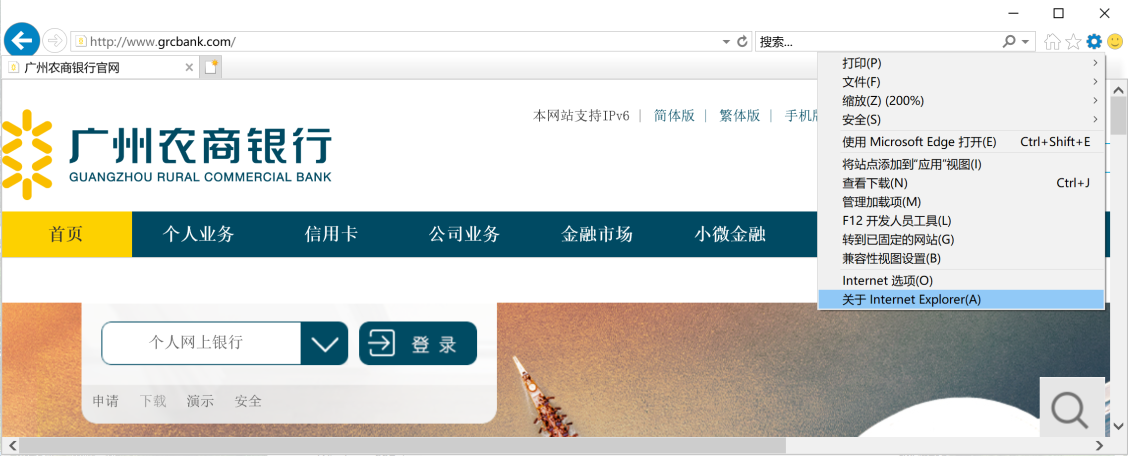

II. Certificate loading
The USBKEY of our enterprise online banking is the USBKEY pre-implanted with the certificate. After the clients insert the USBEKY, the USBKEY management tool (the driver) will be opened in the computer automatically and the certificate will be loaded.
After the certificate is successfully loaded, the computer will automatically pop up the official website of our Bank. Clients can open the USBKEY tool in the small icon in the lower right corner of the computer and check and manage the loaded certificate. The initial password of USBKEY which is used for the first time be changed by following the prompts.
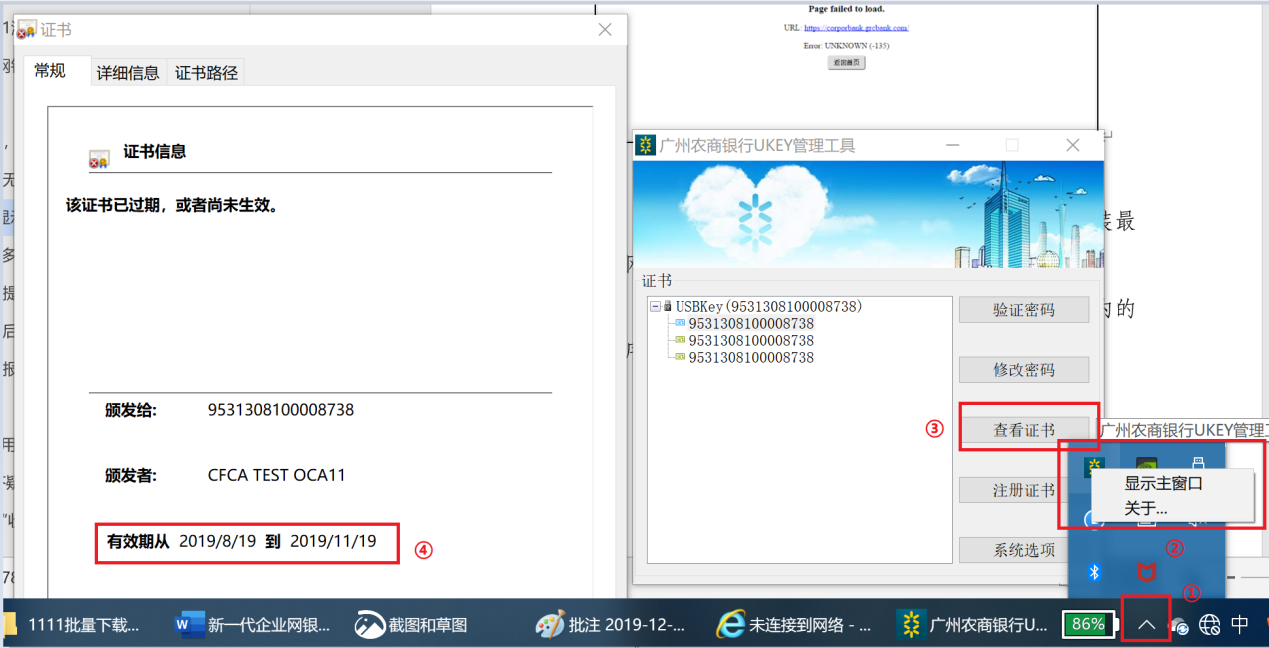

If USBKEY management tool of our Bank does not automatically open or load the certificate in the system after USBKEY is inserted, the problem can be troubleshot according to the following steps:
(1)This may be the fault of USB interface, so you can try to replace the USB interface or use another computer, so as to troubleshoot the problem.
(2) This may be the failure of the USBKEY management tool to start automatically, so you can manually insert the USBKEY in the Start Menu→manually open the USBKEY management tool in Guangzhou Rural Commercial Bank, or uninstall and reinstall the USBKEY management tool
III. Log in enterprise online banking
After the certificate is successfully loaded, the clients log in the enterprise online banking through the enterprise online banking client or IE10 or above browser, as follows:
1. Use enterprise online banking client
After the certificate is successfully loaded, open our online banking client, enter the USBKEY password as prompted, and then click the USBKEY button above “Click me to log in” to confirm the login information and complete the login.
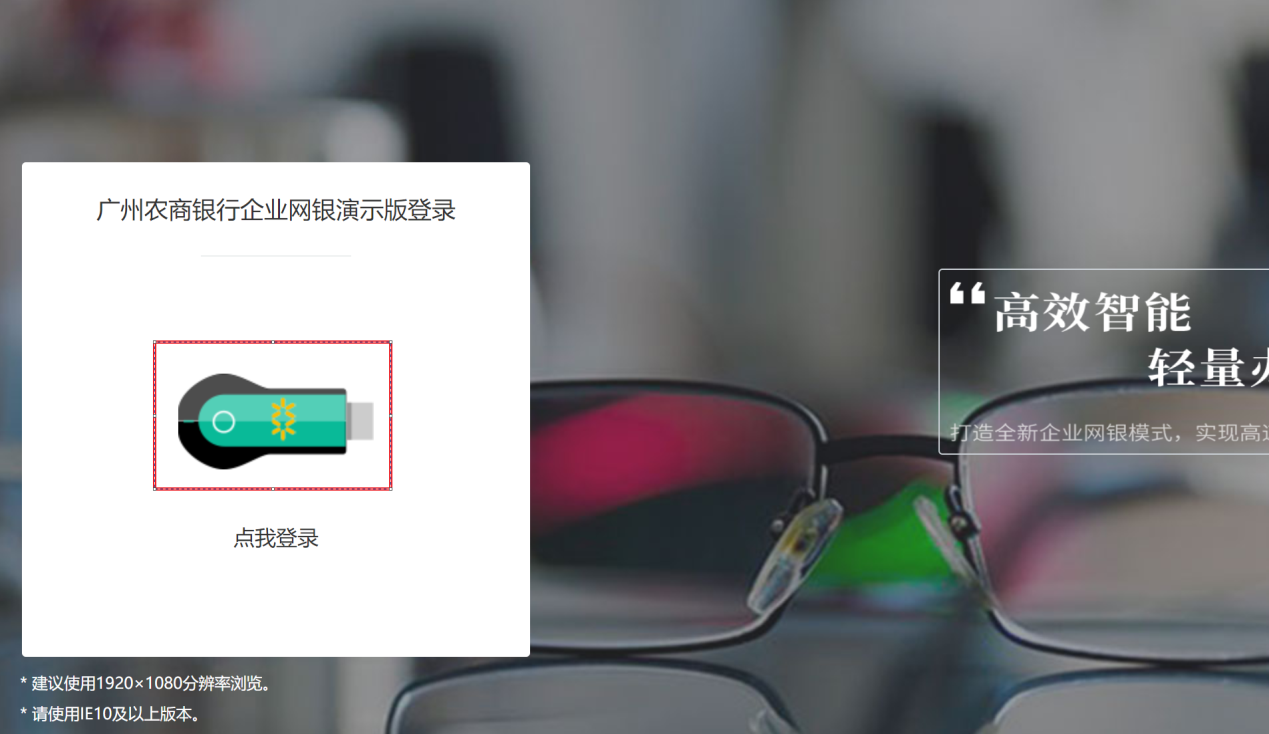

2. Use IE10 or higher browser
After the certificate is successfully loaded, open the home page of our official website in IE10 or higher browser, pull down and select “Enterprise Online Banking” and click the “Login” button. After entering the USBKEY password as prompted, click the USBKEY button above “Click me to log in” to confirm the login information and complete the login.
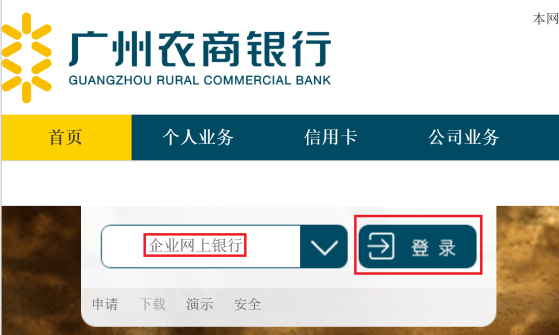

Prompt: The USBKEY password cannot be reset. After the password has been incorrectly entered for 10 consecutive times, the USBKEY will be automatically locked. The clients must go to the branch of our Bank to apply for USBKEY again.
IV. A guide to common login problems
If the clients cannot log in our online banking, they can obtain the Frequently Asked Questions Handbook for the New Generation of Enterprise Online Banking from the download center of our Bank (http://www.grcbank.com/grcbank/fzlm/xzzx/index.shtml), and follow the illustrated instructions to troubleshoot and fix problems.





